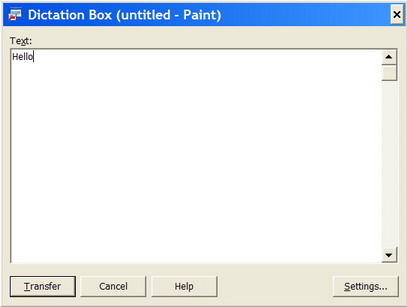What You Say
|
What You Get
|
Show Dictation Box
|
Displays the
NaturallySpeaking Dictation
Box
|
Edit Selection
|
Opens the Dictation Box and copies text
you
have selected in an application into the box for editing.
|
Edit All
|
Copies all the text in an application into
the box for editing.
|
 Productivity
Hint: If the Dictation Box content is
not
pasted into the desired application or somehow "lost", return the
cursor
where the text was to have been placed, then say "Past
That"
to retrieve the last Dictation Box contents. This technique can
also
be used to restore the text to the Dictation Box itself. Requires that the "Keep
transferred text in the clipboard when the Dictation box is closed"
check box to be checked. Productivity
Hint: If the Dictation Box content is
not
pasted into the desired application or somehow "lost", return the
cursor
where the text was to have been placed, then say "Past
That"
to retrieve the last Dictation Box contents. This technique can
also
be used to restore the text to the Dictation Box itself. Requires that the "Keep
transferred text in the clipboard when the Dictation box is closed"
check box to be checked.
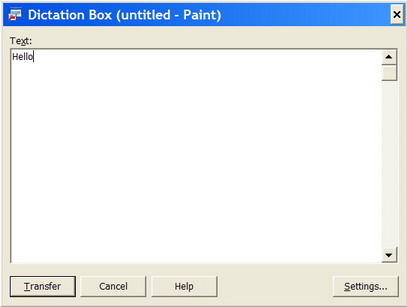 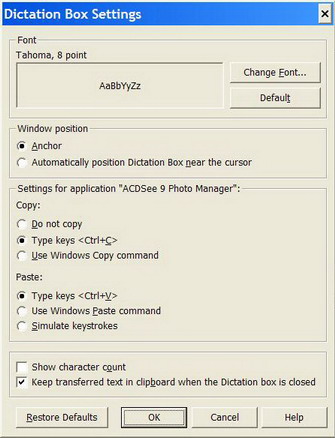
Why use the Dictation Box commands?
|
|
Certain
application
may be very difficult to dictate into because NaturallySpeaking has one
or more of these problems:
- The cursor jumps around unexpectedly to a new spot on
the page.
- The Select ... and Correct ... Commands do not work
- The Insert Before ... and Insert After ... commands
do not work.
The Dictation Box commands may help in these situations. The
ommand "Show
Dictation Box" will display the Dictation Box
Screen. You can dictate into this box with full NaturallySpeaking
functionality. Once the dictation is completed with all revisions
and corrections, simply say "Transfer".
The text will be "dropped" into the application at the point
where the cursor was when the Show Dictation Box
command was given.
Additional Dictation Box commands
|
Revisions:
- 1.0, 05/22/08 Initial
release
© 2007, 2008 EXAQ Micro
Services, Sacramento, California
|
|